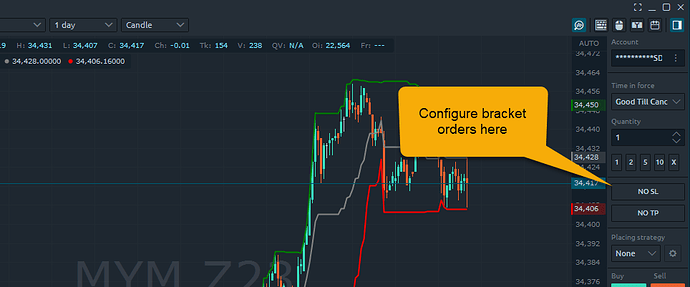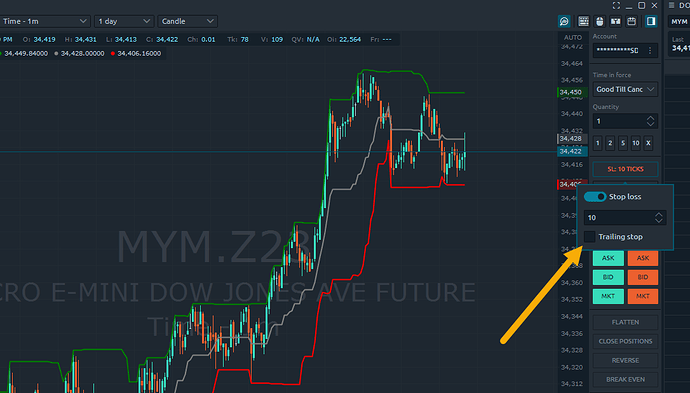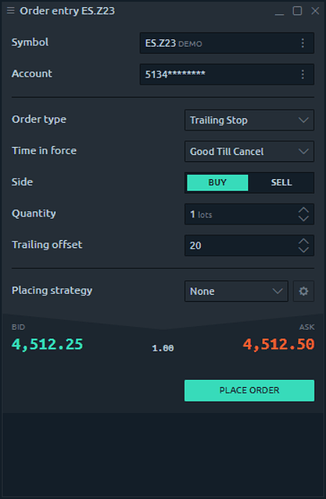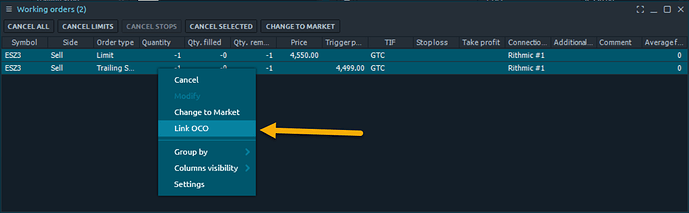I’m trying to figure out how to add a trailing stop to an existing trade.
Hi @windbag ,
Thanks for your question and welcome to the Optimus Futures community forum!
To configure a trailing stop on Optimus Flow, you can configure this order type through the stop loss/bracket order configuration window.
Prior to your entry order, on the right side of your chart you should find the “NO SL and NO TP” buttons. SL = stop loss and TP = take profit.
These buttons can be configured to place an bracket order attached as an OCO server side order that is automatically placed alongside your entry order.
Once you enable the SL or TP order, you can enter a tick value to offset the orders from your entry. The number you enter here is a tick offset.
On the SL - stop loss configuration window, you will also notice a check box to enable a trailing stop. Once you have this enabled, when your entry order is placed, a trailing stop will automatically set the stop price at a dynamic tick offset below your entry price. As the market price rises, the stop price rises tick by tick with the current market price, but if the contract price falls, the stop loss price doesn’t change, and a market order is submitted when the stop price is hit.
I hope this helps. If you have any other questions please let us know.
Jake
Optimus Futures Support
Jake,
Thanks. My question is how I can add one to an existing trade, where I’ve already placed an order and a stop which has been filled (the entry order, not the stop), but later want to cancel the stop and replace it with a trailing stop. Is that possible?
Hi @windbag,
Thank you for letting me know.
This functionality ultimately depends on which data feed you use on Optimus Flow.
With the Optimus Futures feed, you would need to establish this from your entry order first as I described in the first post. The trailing stop can only be configured and attached to your entry order if established prior to your entry fill. You cannot attach the trailing stop to a pre-existing working order - you can place the order separately, but it technically will not be attached as an OCO.
If you want to establish a standalone trailing stop, you can configure this in the OE - order entry window as shown below (just keep in mind it cannot be linked as an OCO to your existing position/working orders:
When using the Rithmic data feed, there is the possibility link pre-existing positions and working orders as an OCO to new orders that are submitted. Using the OE - order entry window, you can place a new trailing stop. Once the position is working, you can attach it as an OCO to an existing working order
To link multiple working orders as OCO when using Rithmic, in the trades tab of Optimus Flow, you can highlight and right click each order. When you right click the orders, you will find the option to “link as OCO” which links your orders as a one cancels other on Rithmic’s server:
I hope this helps.
Jake
Optimus Futures Support
Excellent. Thank you, Jake.