How would I download historical order flow data, price data, volume, etc for es mini?
I want to compile the data and segment it for significant events then use predictive analysis to see if there’s any indicators that show patterns.
How would I download historical order flow data, price data, volume, etc for es mini?
I want to compile the data and segment it for significant events then use predictive analysis to see if there’s any indicators that show patterns.
Hi @Ben_M,
Thanks for your question!
What type of “order flow data” are you looking for? Do you have a specific field or data type that you would like to export?
That being said, yes, we do have the ability to download and export historical data! The feature you are looking for is the History Exporter.
1. This can be found by opening the “main menu” of Optimus Flow and then scrolling down to the Misc section.
2. Once open, click on Create Task.
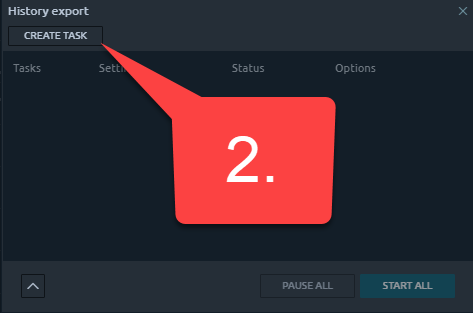
3. Under New Task, specify the symbol, history aggregation type, and then your To/From dates and then click enter. As you can see in my example below, i’ve chosen to export a month’s worth of 1m YM data:
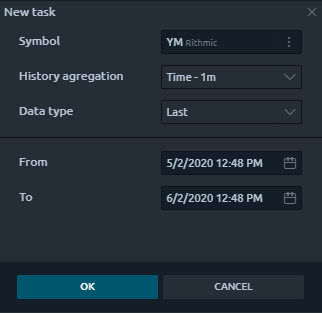
4. Once you have a task configured, click the Play button or Start all:
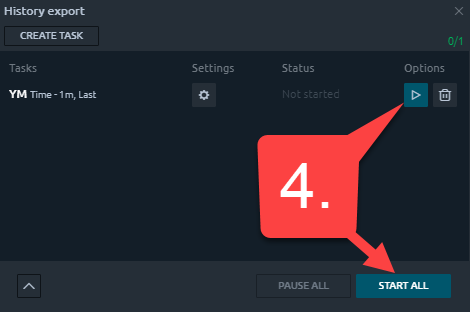
5. Once you task is complete, click on the Folder icon to see your exported data:

6. Open your specified file, as you can see I have done this three times. Choose the most recent option.
From there you’ll get a CSV file and you can do as you please with the information!
I hope this is helpful and along the lines of what you were looking for!
Thanks,
Jake
Optimus Futures Support 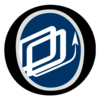
This is great thank you!
I’m looking for all the info you had in that file but also buy trades, sell trades and delta.
Is that possible?
@Mod-JakeM @Mod-MattZ I think I figured part of it out.
I bring up a cluster chart with time statistics then right click on the chart and click on export data:
Then choose the metrics I want.
However, I can only do this for the most recent month. How would I go back to previous contracts in the same market to get more data?
Hi @Ben_M
To answer your previous question, you can export delta and various trade-related statistics by right-clicking your chart > Export Data. From there, scroll down to the TIme Statistics section as shown below:
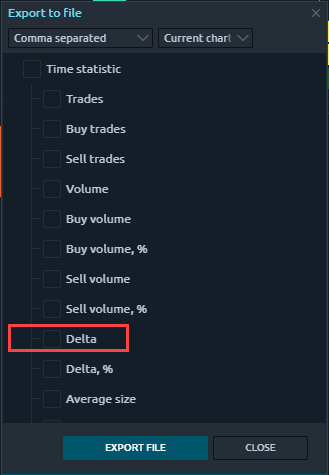
What you mentioned above is exactly how you do it! Load a chart and then right click > Export Data as you have shown.
One thing to mention, please make sure you have preloaded how much historical data you would like on your chart. I see in your image above you have 1 year selected, but you claim to only have gotten one month’s word of data.
I just exported the following chart:
With these settings:
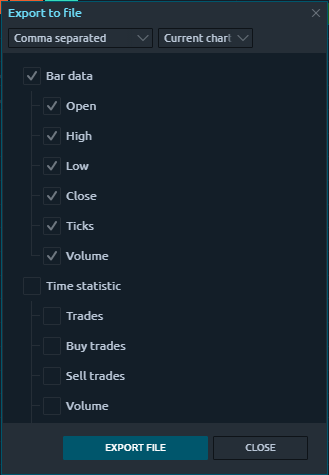
And obtained this Excel file, which as you can see, has data all the way back to 6/3/2019 because I specified a year’s worth of historical data on my chart.
I hope this helps,
Jake
Optimus Futures Support
Thanks Jake, I just emailed you.
I still can’t get ES to load. When I do it just opens with the exact time I open the chart at, so if I load an hour chart for the front month it started at 12 PM today. No historical data at all.
YM works fine though.
Is there a way you can reset my account and I can start fresh?
Also, is there an option to have an on going chart of ES so I don’t have to choose which month I’m looking at?
Thanks!
Hi JakeM,
This function is very good, I didn’t know it, it helps me to analyze the data on python, thanks. But is it possible to access data from previous contracts?
I mean, if I want to download the nasdaq future data, with this you have posted I am limited to the current contract data, but if I want to access the February data for example, that would be possible?
Hi @fermilans,
You have the ability to download historical data from expired contracts the way you asked when using the Rithmic or CQG data feeds.
Rithmic has “front month” contracts that compiles data from previous months as a continuous contract, that you can set your charts to and download historical data for your specified time frame/historical data allotment.
You can also do this with the CQG data feed, however, continuous contracts are not enabled by default. You came do the same thing as described above with CQG, but in the connection menu of Optimus Flow, you must first access CQG Settings > Enable “Request continuation history”.
I hope this helps.
Jake
Optimus Futures Support
Hello @Mod-JakeM
Thank you very much for your answer, very complete, sorry for the delay in answering but the notifications I got to the spam box of my mail.
What you say I can not test because my connection is with Ironbeam, Inc. but it’s good to know that there is that possibility.
Regards.