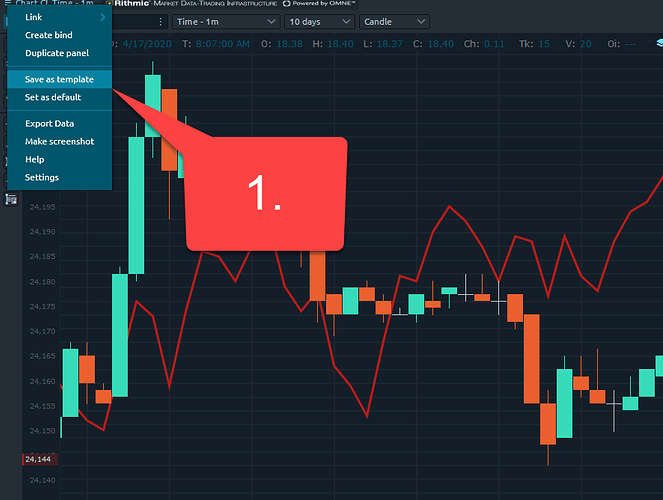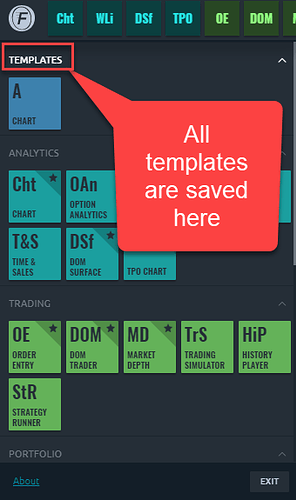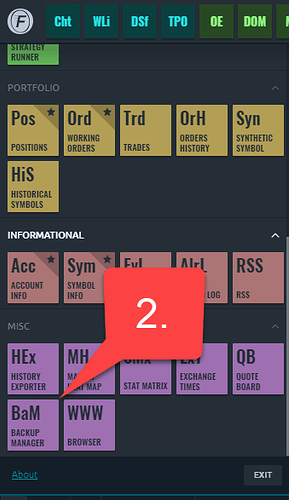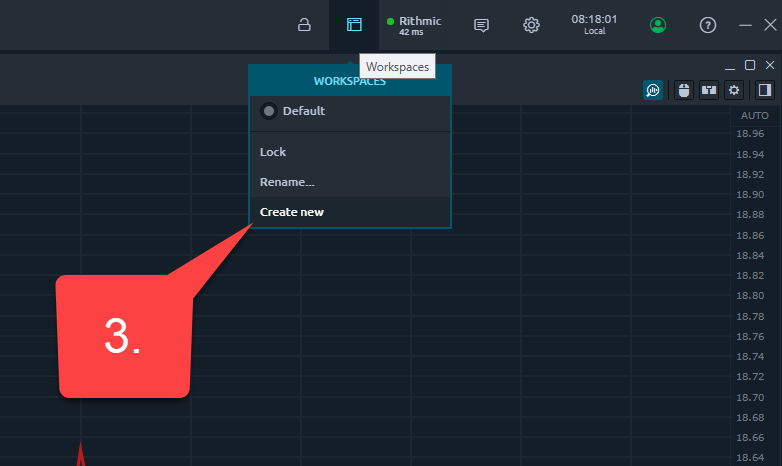How do I save the layout I created (on the demo)?
Thanks!
You have multiple ways of saving a layout, it ultimately comes down to personal preference.
1. One method is through the use of a template. You can create a template by left-clicking the menu button in the top left of any window. A template can be created for a bind, group, or any individual window that you have made changes to.
Once you clickSave as template you will be presented with this window to choose a name and Shortcut letter for it’s icon:
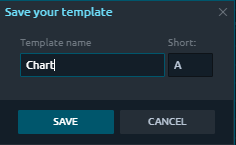
After you save a template, you will find it in the Optimus Flow main menu in a new Templates section.
2. Another method of saving a layout is through the BAM - Backup Manager. The backup manager can be used to create a savepoint on Optimus Flow. The platform periodically auto-saves, so even if you do not do this manually, you can also revert back to an older time point.
You can access the Backup Manager through the main menu:
Once open, you have the option of Backup Settings, which is used to save or Recover settings which is used to restore a save or revert back to a previous autosave.
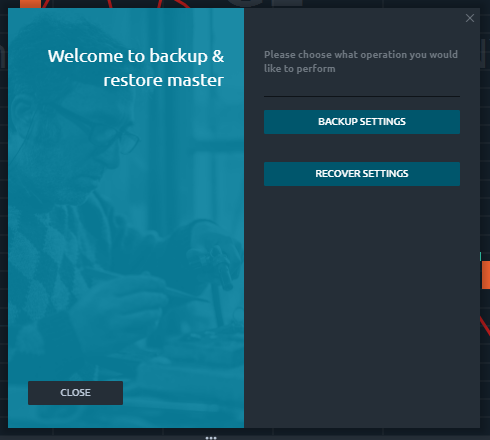
To Create a backup, simply head to the backup settings option and then choose a location to save the current version of Optimus Flow and any progress made on it.
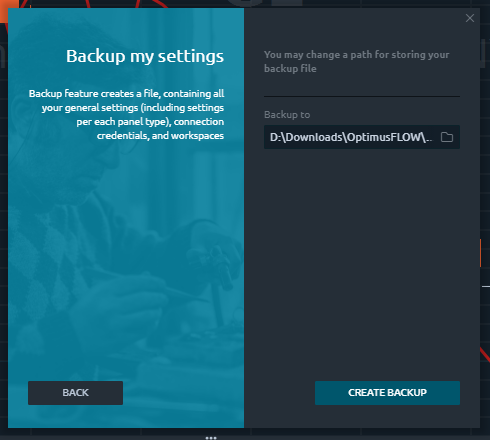
To recover, choose Recover settings and then select from an auto-save, which you will find in the backups folder or choose the Custom file option if you have manually saved.
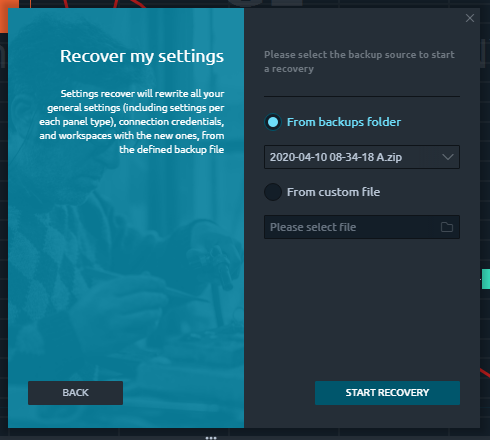
3. A final suggestion for saving is through Workspaces. You can essentially create multiple workspaces and organize/save your platform this way. Keep in mind that any changes you do make to a workspace will auto-save, so this method is more to manage multiple windows.
You can always create a new workspace using the Workspaces icon in the top right corner of the platform. Click on this option, choose create new, create a name, and then you will be presented with a blank workspace for you to customize. Once customized to your liking, you can switch back and forth between workspaces on command!
I hope this was along the lines of what you were looking for and let me know if you have further questions!
Thanks,
Jake
Optimus Futures