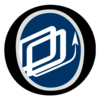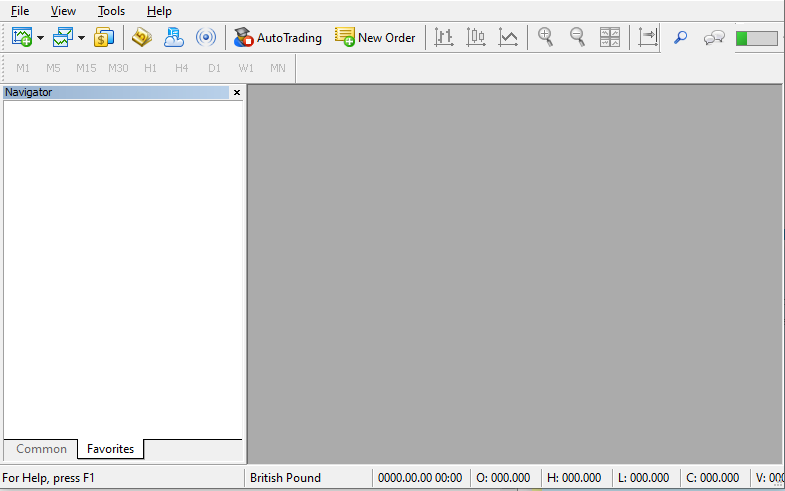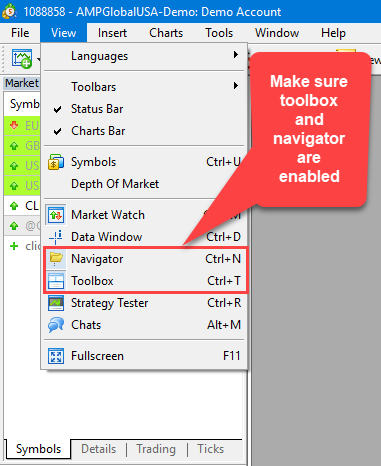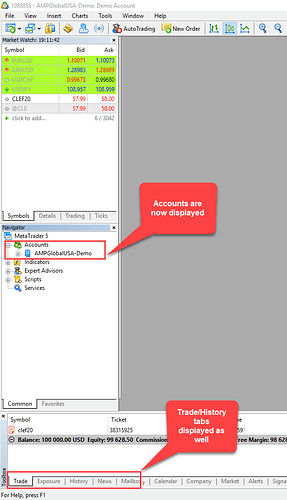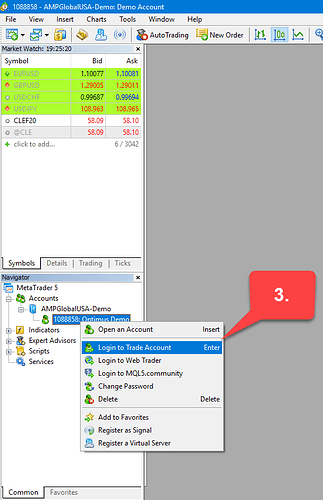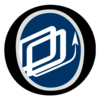Hello @desbrillants,
Thanks for your question and welcome to the community forum!
I believe there are actually multiple “issues” as to why you cannot see tabs such as history and details.
1. The primary issue I see here is that you don’t actually have the necessary windows enabled within the View tab.
For these tabs, you will need the Navigator and Toolbox enabled. You can enable these by navigating to View > (then left click to enable) Navigator and Toolbox. Afer you have done so, you should see your platform look similiar to mine:
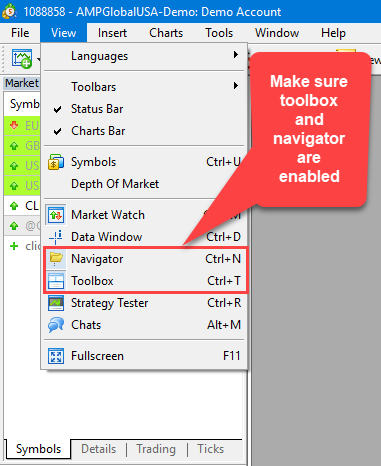
Now that you have these enabled you should be able to see the following tabs at the bottom of your window, but I am under the impression that there is one more thing needed to be done in order to see these tabs.
1. The Trade, history, and order details tabs only display when an account is logged in and connected to a data feed on MetaTrader 5. That being said, I believe you are logged into your trading account on more than one location (your desktop MT5 as well as your mobile version). With CQG, you are only allowed to be logged on to one platform at a time. Due to this feature of CQG, everytime you log into your mobile account, your desktop platform will automatically log off and vice versa.
2. Now that we have established that you can only connect to one platform at a time with CQG, I would suggest to log out of your live account on MT5 mobile. As far as I know, closing down the app should log you out. If not, you may need to create a demo account to switch and log out of your live account because there is no log off button on MT5 mobile. Switching over to a demo account should automatically log you out of your live one.
3. Once you are logged out of MT5 mobile, head back to the desktop version of the platform. Now that your Navigator window is displayed, head over to the Accounts section and locate your live trading account. Simply right-click your account and choose the Login to Trade Account option, enter in your credentials, and then click OK.
4. Once you log in to your live trading account, the small symbol next to your account number will change from yellow to green and you will be able to access the trade and history tabs within the toolbox!
Let me know if this configuration works for you or if you have any other questions related to this topic! If you have any further questions, feel free to create a new subject and I will gladly assist you there!
Thanks for your time,
Jake
Optimus Futures Support