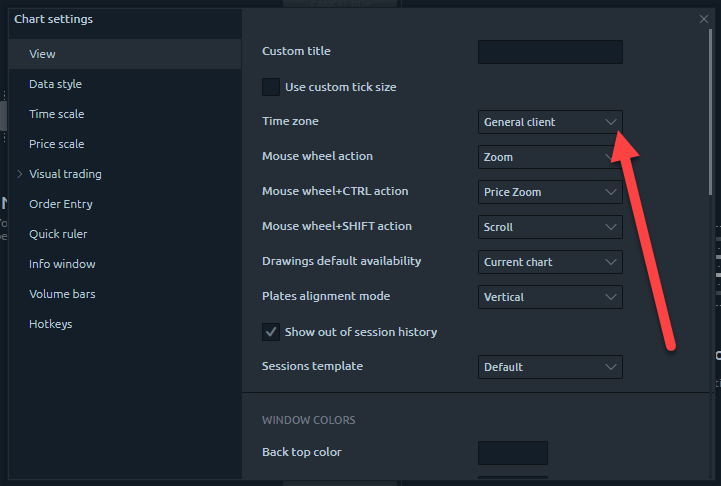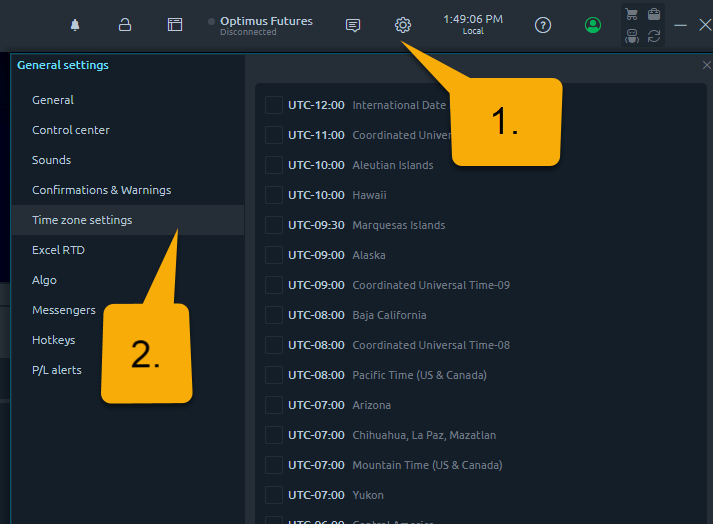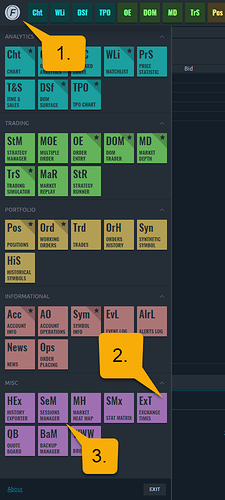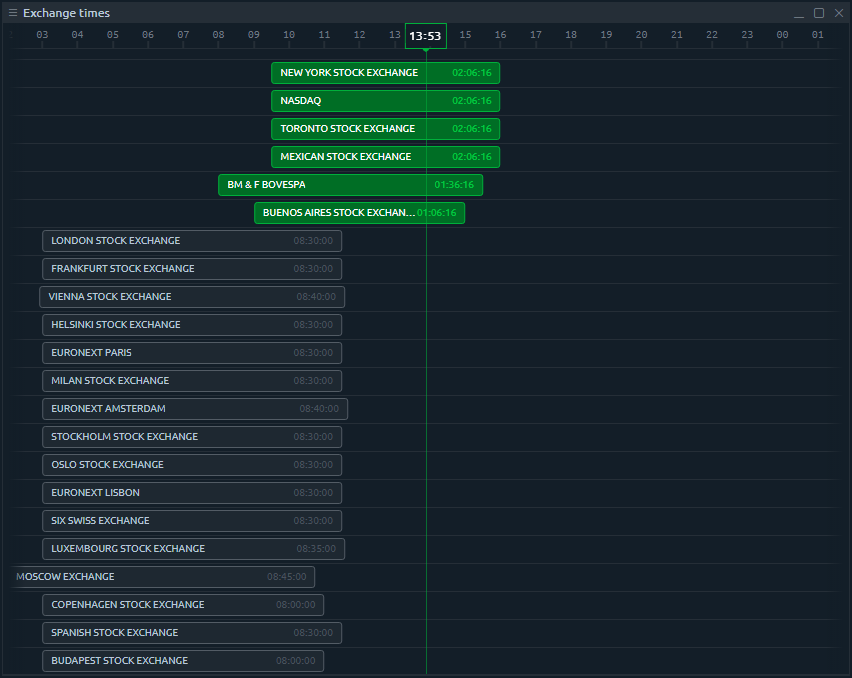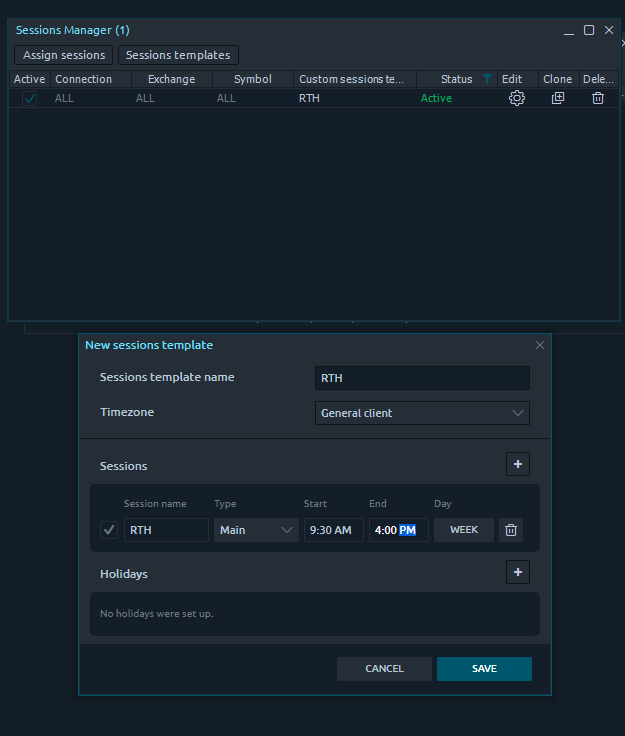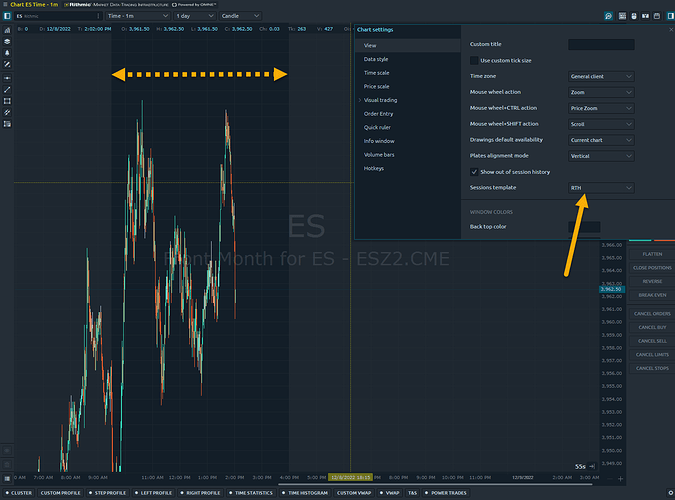Hello . I have problems with TPO.
First, in the latest version, which is 1.126.5, we cannot set TPO in different hours. For example, when the software clock is set to America (-5), instead of TPO starting at 6 p.m., it starts at 7 p.m. On the other hand, like the Sierra chart, we should be able to set different sessions based on the start and end times, but there is no place for this in the settings. If it was there before, but it was removed in this version…really? Why !!!
After setup, the TPO chart should automatically show all sessions on the chart page. Please add these settings. Sierra chart is the best in this case. You can follow them and implement in optimusflow.
Many thanks
Hi @Mahmoud_Feli,
Thank you for your question and welcome to the Optimus community forum!
In regards to the first part of your question, Optimus Flow has multiple timezone settings that can be configured. Charts can be individually customized to each show their own time frames and time zones, while the general platform toolbar can also be customized to show a separate time zone.
To ensure that you have correctly customized your time zone settings, please right click your chart > settings.Within our settings window, what time zone do you have selected here?:
Also, if you click the “Cog wheel” general settings icon in the top right corner of your platform and navigate to time zone settings:
Do your settings here match the same time zone settings as the specific TPO chart you were working with?
In regards to showing all sessions, we have a separate feature that shows these. If you open the main menu of Optimus Flow and scroll to the miscellaneous section, you can find our Exchange times feature.
2. - This is what the Exchange time feature looks like
Exchange times displays all exchange session times around the world relative to your own timeframe.
You will also see in the image above 3. which is our custom sessions manager. This feature allows you to create your own sessions and then plot them on your chart. As you can see below I configured a session for RTH stock market hours:
Once I create a template, I can then assign it to my chart by right-clicking my chart > settings > Sessions template:
As you can see in the image above, I assigned my RTH template to my chart and now my chart begins to “grey out” data outside of my current session. You can also click the “Show out of session history” button to disable data from outside of the current session.
I hope this helps! If you have any other regarding our TPO charts, custom time frames, or you were simply looking for something different - please let us know.
Thanks,
Jake
Optimus Futures Support
Excellent . Only one thing is missing. To set session hours, we need to create seconds to go to the next session. In session hours settings, add seconds to make session settings easy. For example, when we want to go from 09:30:00 to 16:15:00 and then from 16:15:00 to the next session, we need to set it like this to show it correctly, we need to go from 09:30:00 to 16.14 59, and then from 16:15:00 to the next hour, we will not face the problem of setting the sessions.
Many thanks

To fine-tune the sessions, we need to set the seconds. Because if it is not, time interference occurs.If you look closely at the photo above, you will see that there are seconds. For better and more accurate setting, seconds should be
Thank you for the additional feedback and screenshots. Your point is valid, we can speak to our developers about implementing seconds into our custom sessions feature for additional precision.
It may take time to implement this, but we will bring this to their attention.
Thanks,
Jake
Optimus Futures Support