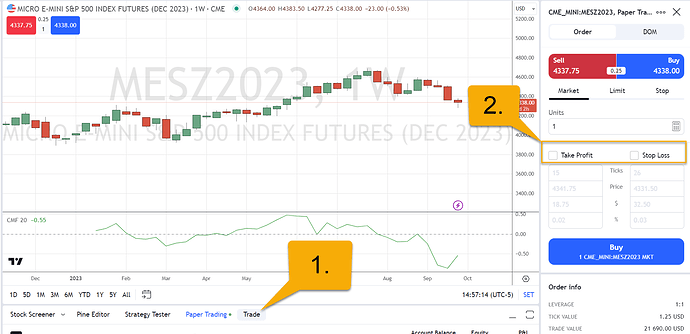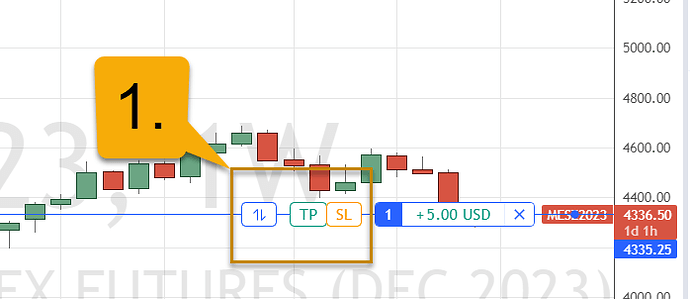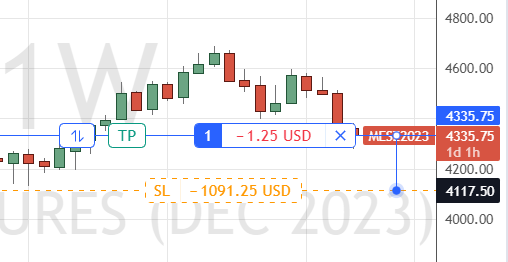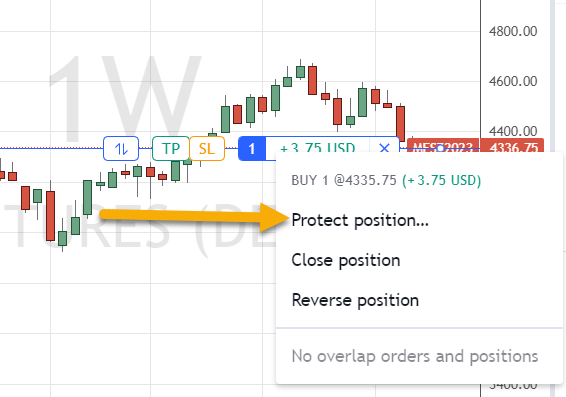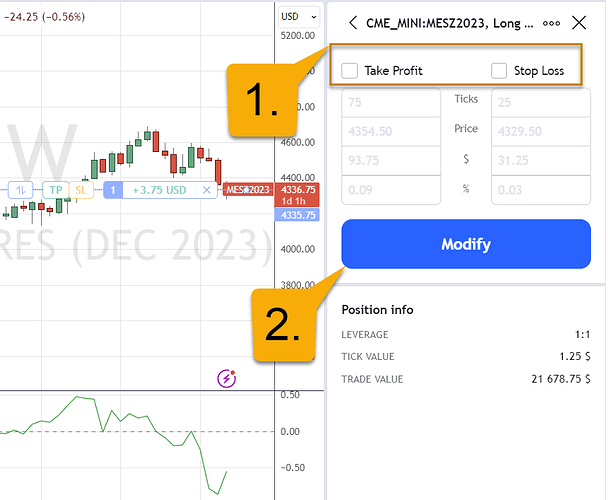Hi @May,
Thanks for your question and welcome to the community forum!
Yes, it is possible to place your initial entry order first and then come back later and add OCO orders.
First, we will show how to place OCO bracket orders initially on TradingView. To place a bracket/OCO order along with your initial entry on TradingView, first you’ll want to enable the new “Trade” button right below your chart as shown below on #1:
Clicking the Trade button will open the panel on the right side of your chart where you fill find the Depth of market (DOM) ladder and the order panel. Toggle your trade panel to orders and then navigate to the "take profit and stop loss buttons " as shown in #2 to configure your OCO bracket orders. You can configure your OCO offset by ticks, price, percentage, or USD.
Once you have this section configured, placing your next entry order through the order panel will automatically place all three orders at the same time linked as an OCO at the server level.
If you have placed your entry order without a stop loss or take profit as shown above, there are two ways of implementing them after the fact.
- Use the “SL and TP” sliders to the left of your position displayed on your chart:
Once a position is established, you can use the SL and TP sliders to drag a stop loss or take profit in place. Simply left-click, hold your mouse down, and drag the sliders in the direction you’d like your order placed. Let go of the left click once your stop or limit is placed at your desired price. Then do the opposite for the remaining leg of your OCO.
Heres an example of how this will appear mid-drag:
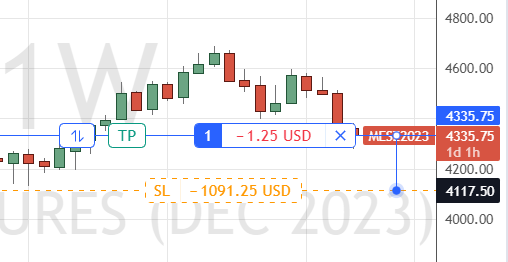
Finally, you can also place these OCO orders after your entry order has been placed on TradingView by right-clicking the price label of your position on your chart.
When you right click your position, you will be prompted with an option to “protect position”:
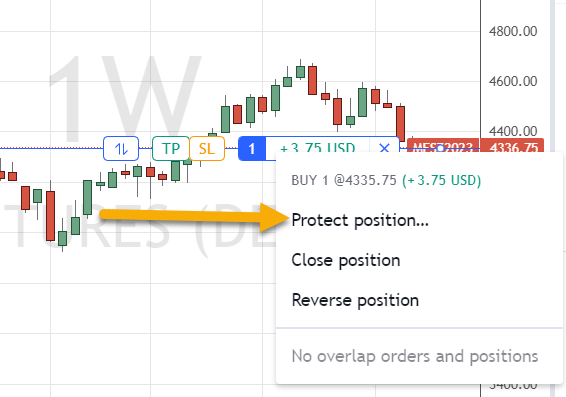
Click this option and then you can configure your stop loss and take profit order similarly to what we described above.
-
First enable the stop loss and take profit check boxes. Once enabled, configure your tick/dollar amount/percentage offsets.
-
Once configured to your liking, click the “modify” button to place these new orders.
I hope this is what you are looking for! If you have any follow-up questions, please let me know.
Thanks,
Jake
Optimus Futures Support