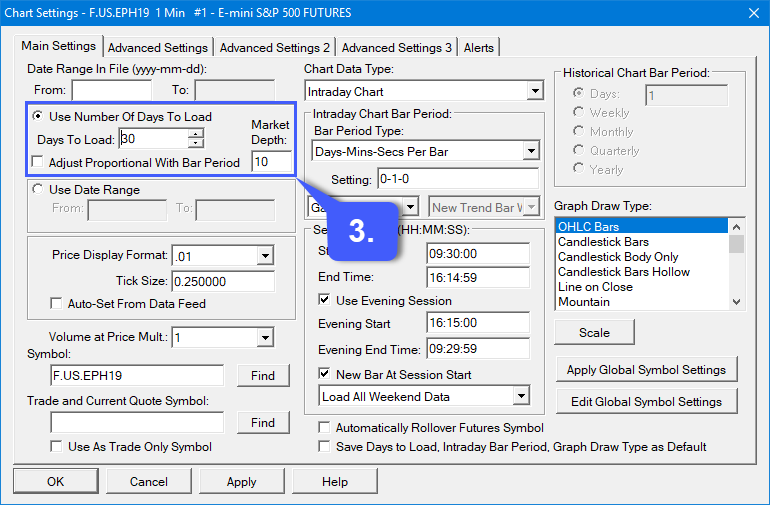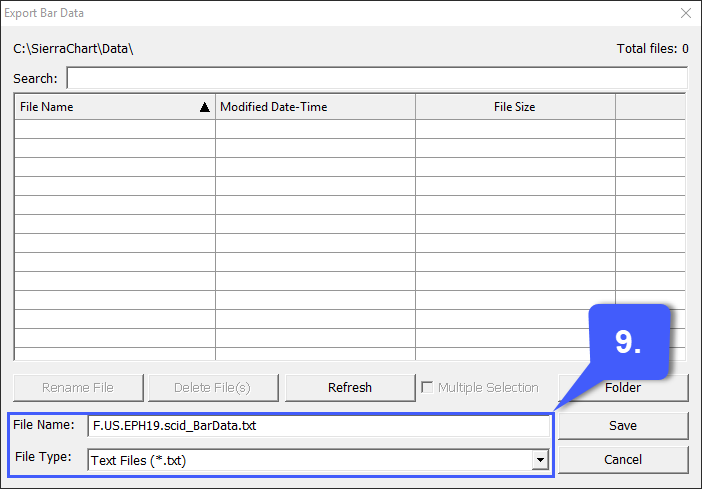I need to export bar data based on certain time frames to Excel spreadsheet. Anyone know how to do this?
Hi @Sam
It is possible to export bar data based on specific time frames from Sierra Chart to Excel.
Keep in mind that in the images below, we’ll be keeping our settings as default. The time frames traders need exported may differ based on the individual. Feel free to plug in your own time frames as needed in the designated locations within Sierra Chart settings.
1. Open a Historical Daily or Intraday chart through File >> Find Symbol >> Open Historical Chart / Open Intraday Chart .
2. Select Chart >> Chart Settings .
3. Adjust the Use Number of Days to Load >> Days to Load setting to the number of days of data that you want to export to a file.
4. In the Intraday Chart Bar Period , Historical Chart Bar Period , and Session Times frames, set the settings which affect the chart bars to what you require for the exported data.
5. If you want to have a larger amount of historical data exported for futures contract charts, then you need to enable the Continuous Futures Contract feature for the chart.
6. Press OK .
7. The timestamps in the exported data file are according to the global Time Zone setting or the chart specific time zone setting. If you want to change this, refer to the Time Zone documentation.
8. Select Edit >> Export Bar Data to Text File .
9. In the FileName box on the Export Bar Data window, confirm that the file name that you want to save the data as is correct. Make any necessary changes. The file extension is always TXT . You can later change it through your operating system file manager program as necessary.
10. Press the Save button to start the export operation. Press the Cancel button to not continue.
11. The exported data will open up in the text editor specified through Global Settings >> General Settings >> Daily Data Editor .
12. The exported file will be located in the Data Files Folder specified through Global Settings >> General Settings >> Data Files Folder .
13. Once exported as a text file, you can simply import this as you would any other .txt file into Microsoft Excel.
We hope you found this answer helpful. Let us know if you have additional questions.
Thanks,
Jake
Optimus Futures Support ![]()