Hi,
I just received my CQG trading credentials from AMP.
How do I connect to my CQG data feed to Sierra Chart and start trading?
Hi,
I just received my CQG trading credentials from AMP.
How do I connect to my CQG data feed to Sierra Chart and start trading?
Hello @Giromania,
Thank you for reaching out.
Please take a look at the steps below on how to connect to CQG data via Sierra Chart:
1. Navigate to the DTS (Data/Trade Service) button in the upper left hand corner of the platform window or File > Data/Trade Service Settings
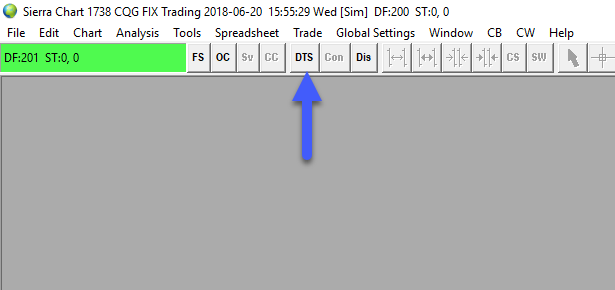
Either option will bring you to the following window.
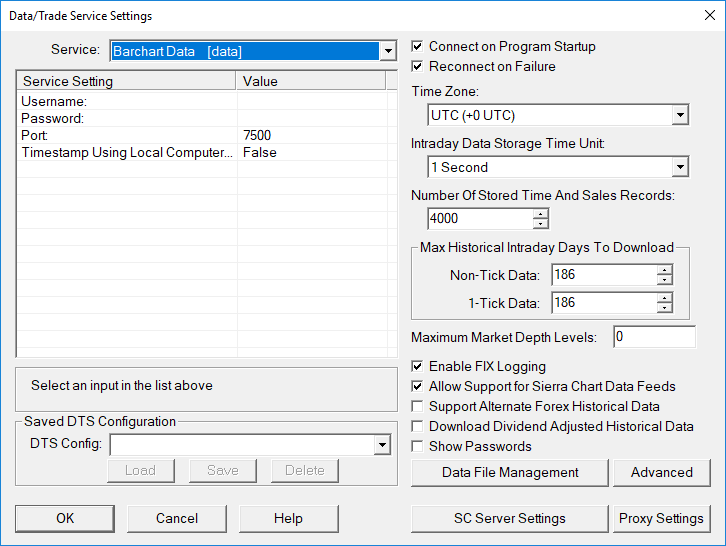
3. Left click the Service dropdown menu and scroll down to CQG FIX Trading [trading]
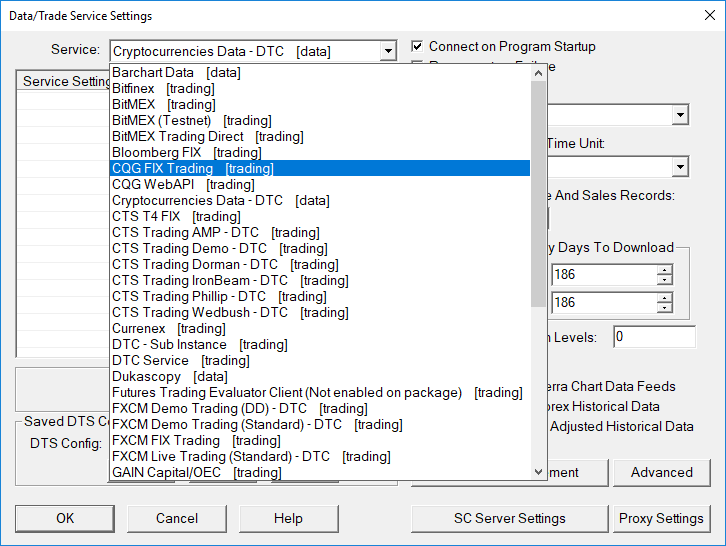
4. Fill out the Username and Password fields with the credentials provided to you by AMP.
5. It is important to make sure that the Connect to Market Data Server is set to True. However, if you will be using the Sierra Chart Exchange Data Feed exclusively for market data, then set this to False. Allow Server to Drop Data should be set to False. This is a CQG specific option. If this is set to True, then it tells the CQG server that when it detects the client-side is not processing data as fast as the server is sending the data, it will start dropping some market data and not send it through to the client. Set this option to True if you notice that the connection to CQG is frequently getting lost.
6. If trading with a live account (which you are in this case), under the Server field select Live. If using a CQG demo account select the demo option.
7. Once all appropriate settings have been entered left click OK.
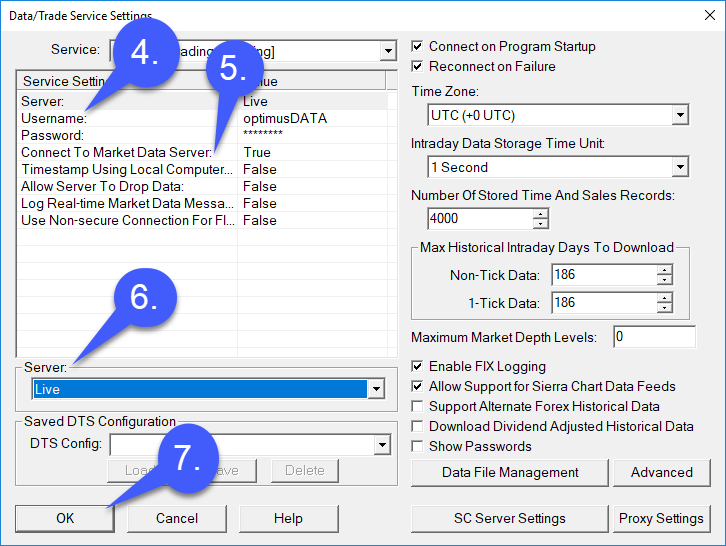
8. To establish a connection to the CQG Datafeed simply left click the Con button at the top of the window. The connection bar will remain red until a connection has been established.
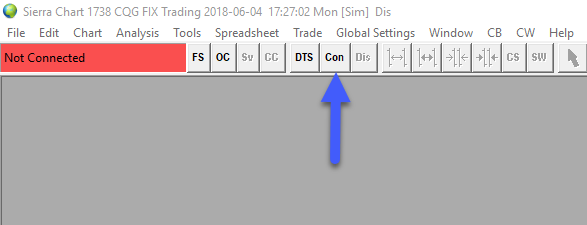
9. Once connected, the connection bar in the top left of the platform window will turn from red to green. A green connection bar represents a connection to the server has been made.
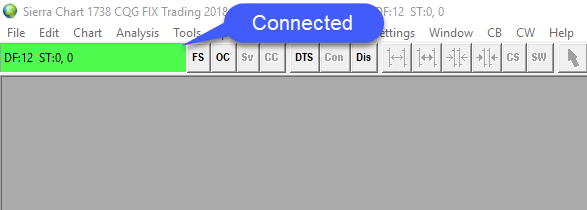
1. Once you have established a connection to CQG, you can open a chart by left clicking the FS button to the right of the connection bar. This will allow you to browse through the symbols enabled on your account.
2. Scroll through the available symbols or search for the specific contract that you would like to open a chart for.
3. Highlight the specific contract you wish to trade with
4. Select either a historical or intraday chart.
5. After selecting your preferred type of chart, close out the find symbol window to gain access to your chart.
If you were not aware, we actually have our support page that covers this exact topic. Feel free to search through our guides on Sierra Chart and other relevant FAQ that you may find helpful. How do I Connect Sierra Chart to the CQG data feed?
We also have a Youtube video covering this topic, but for Rithmic. Although the data feeds are different, the process is the exact same. The only major difference is selecting CQGFIX Trading as a service rather than Rithmic. Feel free to ignore the portion on signing up for a Rithmic demo, but the installation tutorial will also guide you.
Thanks for reaching out and we hope you enjoy the platform + data feed. Let us know if you have any further questions!
Thanks,
Jake
Optimus Futures Support ![]()