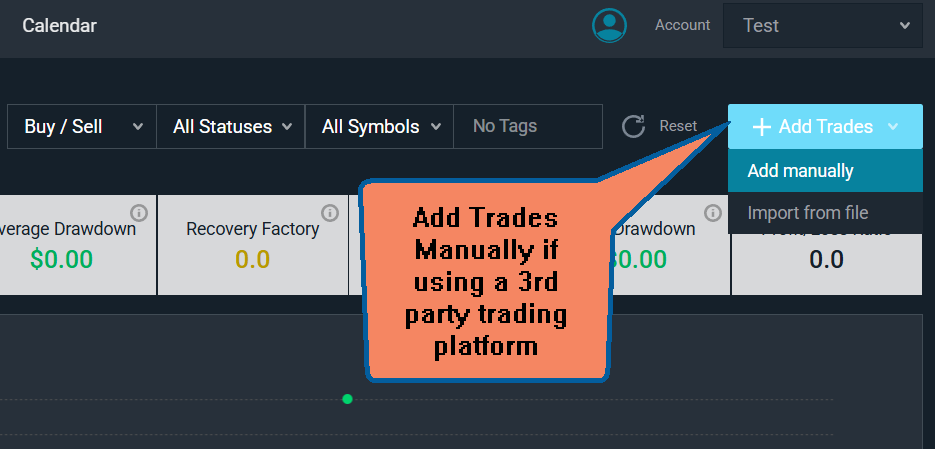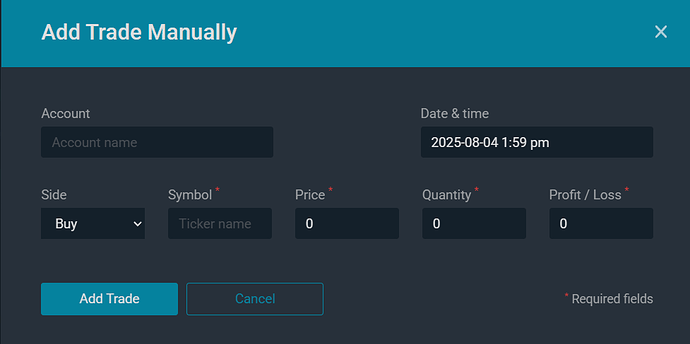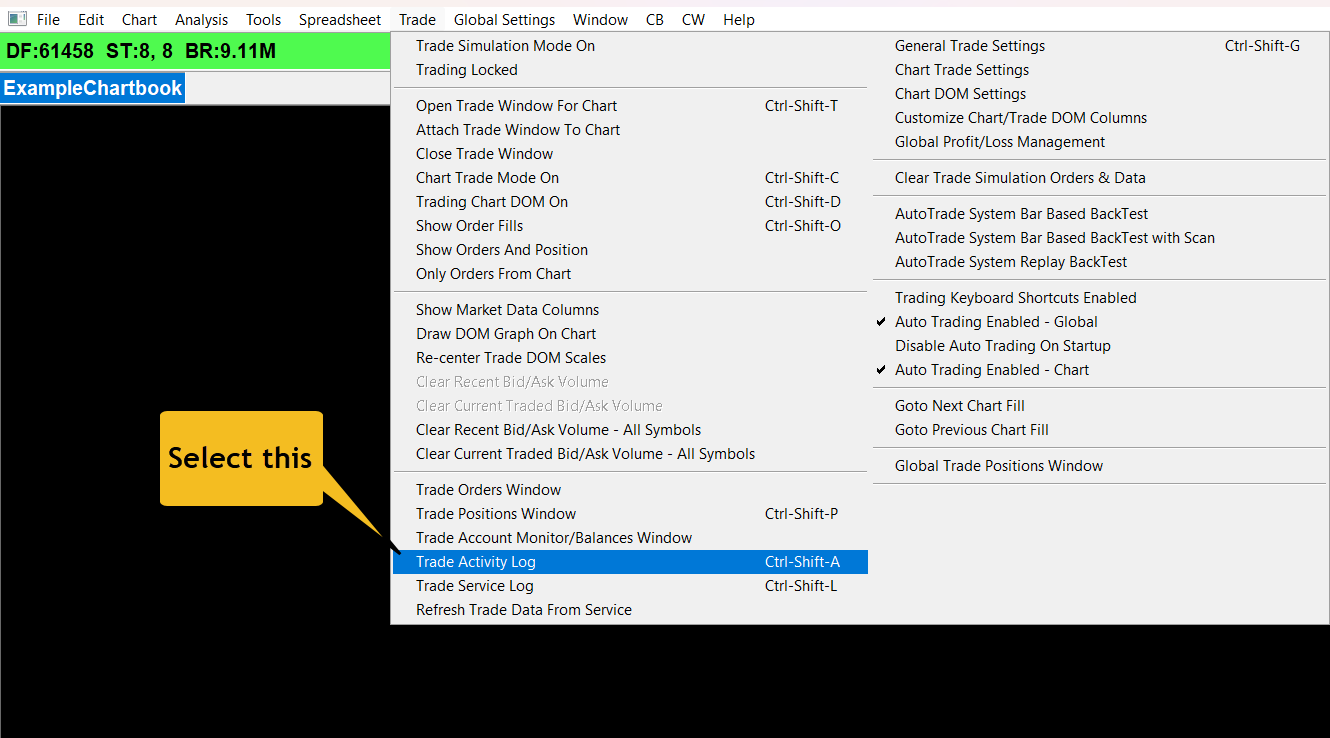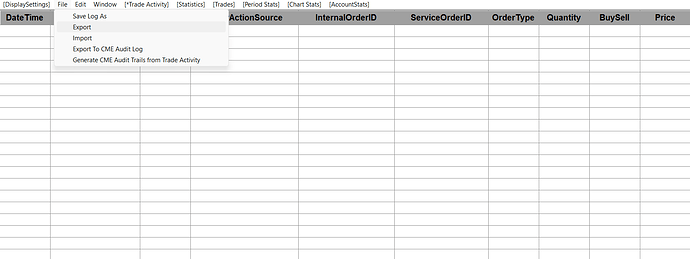How do I change settings in Sierra Chart software to get the final version to be directly uploaded to the Optimus Flow journal? Currently using SIM account.
Hello @savsanimeet,
Thanks for your question and welcome to the Optimus community forum!
At this time, we actually do not have any automatic import options that can automatically send trades from Sierra Chart into the Optimus Futures Trading Journal; however, there are options for manual imports or imports via file upload.
-
If you haven’t already, the first step in the process in order to to use the Optimus Futures journal would be to create an account here: https://journal.optimusflow.app by clicking “get started ” . You must sign up with your email and create your password of choice.
-
You can then login here to your journal: https://journal.optimusflow.app with the same email and password you created on the first link in Step #1.
-
From here - you have two options: Manual Upload or by File import
In the top right of your journal, you should see a “+ ADD TRADES” button. You can click this to populate options for your import. If done manually, you can enter trades by manually typing the buy/sell side, entry price, PNL, quantity and time of your trade:
You can enter the information mentioned above in the corresponding fields on this window:
If you would like to alternatively try the File import option, within Sierra Chart, you must navigate to the TRADE Tab > Trade Acvitiy log (keyboard shortcut: CTRL-SHIFT-A)
Within the trade activity log, navigate to File > Export > and save the file in your location of choice:
The only thing you need to consider when exporting through a file with a third party platform is that our journal is very sensitive to the fact that your columns must match and line up with the format of our journal exactly. If the column of your trade activity log is not in order with the format of our journal, trade imports may fail. For example, you must have the columns organized in this sequence - left to right:
Date Time > Symbol > Fill price > Quantity > PNL Result > Buy/sell > Status (open/closing order)
Please remember if your trade activity log columns are not in this order, the import can fail.
We hope to introduce some new ways to import from third party platforms in the near future, specifically with those users of the CQG data feed. In it’s current state, these are the two current options that can be used as a Sierra Chart user.
We hope you find this helpful!
Optimus Futures Support