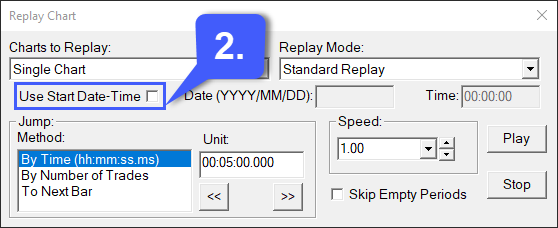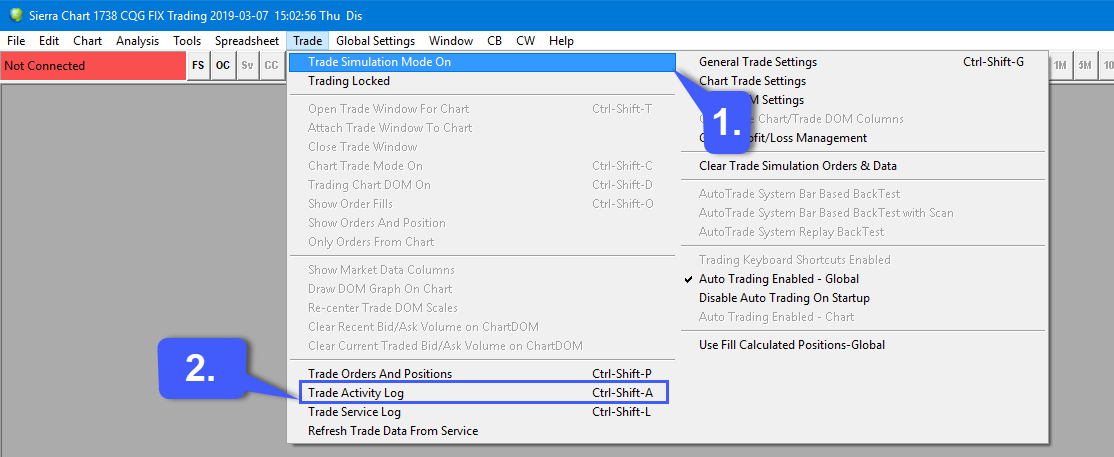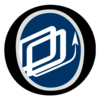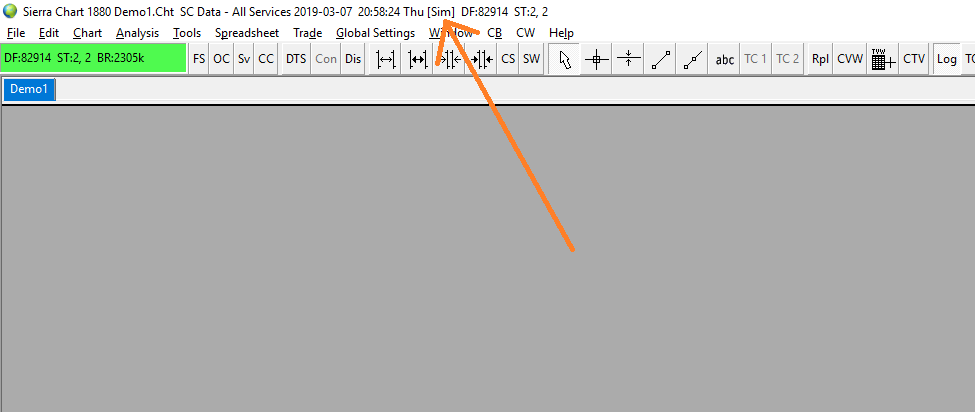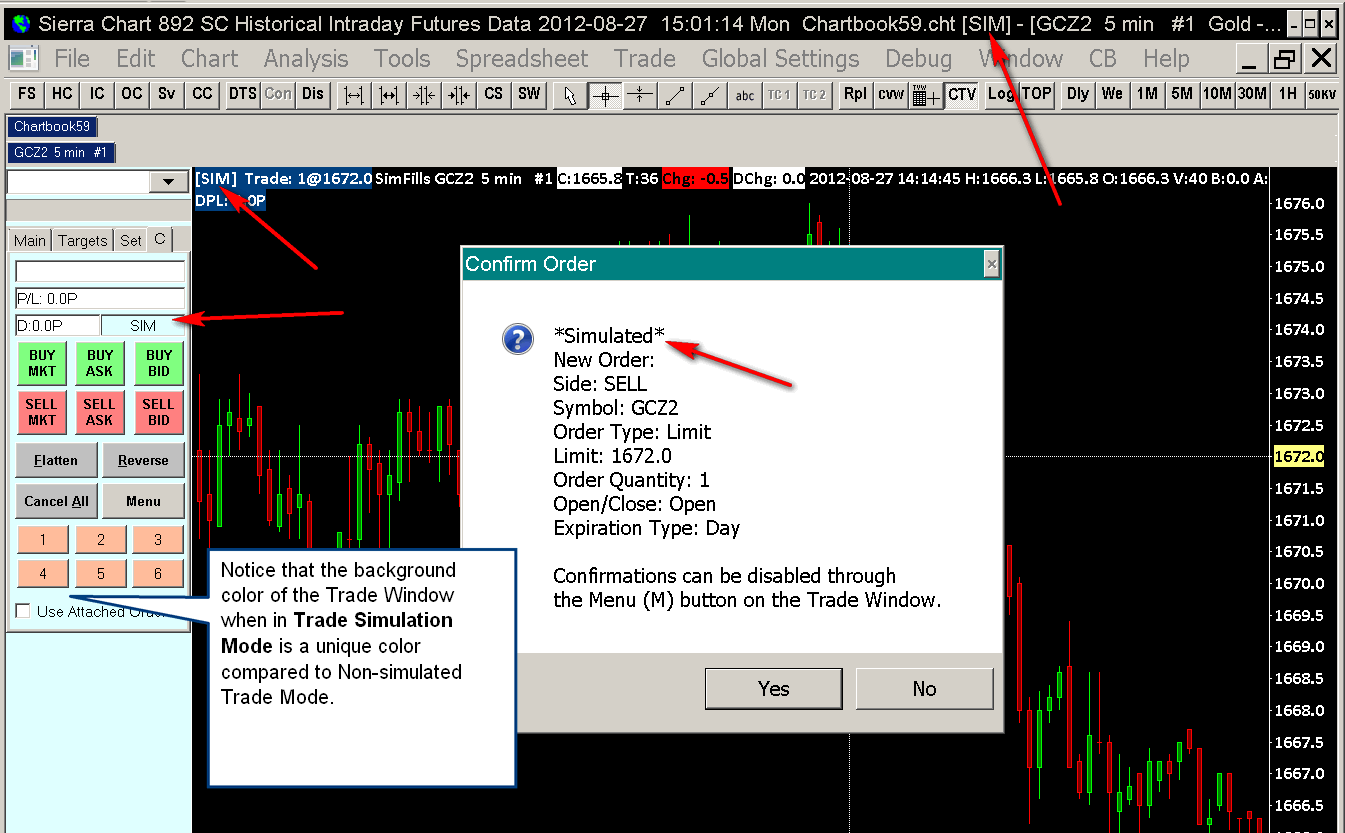Hello,
- How to best setup to replay a particular session from the past?
Do I have to first record it or is it available for all instruments going back and how far back?
I would love to be able to replay certain sessions to test my indicators and strategies.
- Also, how can I apply auto strategies via Sierra spreadsheets on replay to test on past data in addition to running it auto forward?
Thank you,
1 Like
@Project11
To my knowledge you can replay particular chart sessions by following the steps below:
1. Navigate to Chart > Replay Chart > Replay Chart (Control Panel)
2. Within the Chart Replay window be sure to uncheck Use Start Date-Time unless you want to specify the starting Date and Time directly on the Chart Replay control panel.
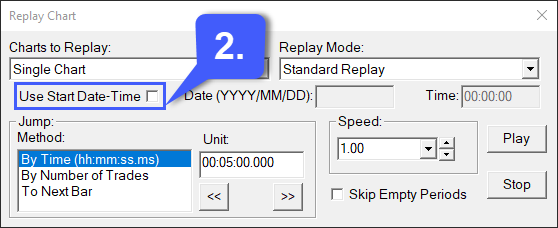
3. From there, scroll the chart back to where you want to begin the replay. Use the scroll bar at the bottom of the chart to scroll the chart back. You can also press the Home key on the keyboard to go to the beginning of the chart.
If you cannot scroll back to the point in time where you wish to begin the replay, then select Chart >> Chart Settings and increase the Days to Load . Press OK to close the Chart Settings window. Also, increase the chart bar spacing by pressing the Up Arrow key on your keyboard.
4. Set the Speed to what you want to use.
5. Select a Replay Mode. You may need to test all 3 to find out which one best suites your needs.
6. Once all settings have been configured, click the Play button. Whenever you are finished you can click Stop.
As for auto strategies in relation to back-tested data, I will once again provide you with documentation directly from Sierra Chart. As I mentioned in a previous thread we typically like to answer questions directly ourselves, but in this case, there are a ton of potential configurable options that can be sorted with. Feel free to refer to documentation on Auto Trade System Back Testing here: Auto Trade System Back Testing - Sierra Chart
Thanks for your question. I hope you found this helpful,
Jake
Optimus Futures Support 
2 Likes
@Mod-JakeM,
These features, a combination of granular per instrument Replay coupled with an ability to potentially add and test auto trading puts Sierra Chart technology potentially on top for me.
Further, I’ve heard through the grapevine that their data feed for back data from barchart is superior to many others and stable which may prove a blessing in the sky for back testing strategies.
Q: so am I to understand I could also manually trade across the replay sessions?
This way I would be able to see how I would perform if I was trading manually (popular feature with some other programs) during a particular trading period?
Many thanks!
2 Likes
@Project11
As far as I know, trading directly off a replayed chart will consider the order as a “simulated order”. Which by the way if you aren’t already familiar with it, simulated trading can be activated by heading over to 1. Trade > Left clicking Trade Simulation Mode On. If a checkmark displays next to this setting, all future orders will be placed as simulated trades until this setting is deactivated.
All simulated orders, including ones placed during replay mode, can be viewed under Trade Activity Log. This can be opened by navigating to 2. Trade > Trade Activity Log
If you would like to trade live while replaying data, I would suggest opening another chart with live data pouring in. You could either trade directly off the chart with live data or trade as you typically would through the DOM. Just make sure simulated trading is turned Off if you want to place live orders sent to the exchange.
I hope this clarifies things.
Jake
Optimus Futures Support 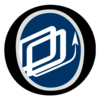
2 Likes
@Mod-JakeM,
Fantastic updates.
I did notice the Trade>Trade Simulation Mode On, and your above post is very clear and helpful.
So, to summarize:
- If I want to trade live I need Sim Mode Check off under the Trade Tab.
- If I want to Sim Trade in real time going forward I need the Sim Mode On under the Trade Tab.
- If I want to Replay past data and trade on it (either using Auto / Spreadsheet based or manually)
I DON’T need to check the Sim Mode ON (?), because the backdata/Replay is not live, correct?
Or is it a good idea to always turn the Sim Mode On when Not Trading Live for safety?
Thanks,
@Project11 I’m glad you found the response helpful!
To answer your questions:
1. Correct. I would always double check that this feature is deactivated before you begin trading live to avoid any mistakes.
2. This is also correct. Again, I would just double check before you begin to place trades. You wouldn’t want an experimental trade to accidentally go live and vice versa.
3. To my knowledge and according to Sierra Chart documentation, any trades placed on a chart using replayed data will automatically be placed as a simulated order. That being said and like you alluded to, for safety and precautionary reasons I would always enable simulated trading to avoid any potential mistakes.
At the end of the day, it will never hurt to place a simulated order, especially if you are testing out a new strategy or feature.
I hope this clears things up!
Thanks,
Jake
Optimus Futures Support 
(800) 771-6748
1 Like
@Mod-JakeM,
Noted to all above answers.
Sim Mode is a safety net.
Q: Is there a way to tell that the SIM MODE is on? I don’t see any sign or visual representation.
It would be a very helpful to have a little button or a color coded radio button somewhere that alerts the trader whether Sierra Chart is in Live or Sim Mode. Otherwise the TradeTab clicking could become an obsession of mine lol as If we don’t already have 100’s of clicks to perform to stay afloat.
Just a thought and a suggestion for a future feature unless it already exists.
I also just noticed that the ONLY way to tell whether I am in SIM or LIVE mode is
to see the word “SIM” across the top bar.
Regards,
@Project11 Exactly, just consider Sim mode your safety net.
There are actually several locations on the platform that will notify you that Simulation mode is on. The image below is a bit outdated, but the locations still apply in today’s version of Sierra Chart.
Not only is it designated on the top of the window as you mentioned in your screenshot, but it also displays on the DOM, at the top of the chart, and in the order ticket window when you place a trade. So it is always a good idea to take a glance at these locations before you submit an order.
Thanks,
Jake
Optimus Futures Support 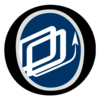
2 Likes
Perfect @Mod-JakeM.
This will keep me on top of things.
A few areas to monitor and train my eye to differentiate between SIM and LIVE modes.
Awesome.
Thanks,
2 Likes